What’s With Lightroom CC 2017?
A few days ago, Adobe unveiled Lightroom CC 2017, along with Lightroom Classic CC 2017. Confused yet? Let me try and clarify it for you, and I’ll explain why you may or may not love it/them.
You can see a video version of this post here:
Some Background
Adobe Photoshop Lightroom launched around 10 years ago and became the de facto standard in terms of managing and processing large volumes of raw images.
Over time, Adobe added more and more features like face recognition, printing, web sharing, sync to mobile devices, mobile versions, etc. However, all these extra features added complexity to Lightroom. That’s why Lightroom became quite fat and slow.
The constant complaint about Lightroom through all 2016 and most of 2017 was that Lightroom was very slow. This was true even in maxed-out computers, both Windows or Mac.
Lightroom CC
Come October 2017 and Adobe released two versions of the desktop application:
- Lightroom Classic CC. This is the software we all know, along with a few more features and, most importantle, performance improvements. This version relies on your images being accessible locally. This means that you’re responsible for backing up your images and catalog.
- Lightroom CC. This is a new application, with a stripped down feature set and interface. It relies on heavy support from the Adobe cloud, which backs up your images and catalog on the web. It has less features so it’s faster than the Classic.
What do I think of them? Well, the Classic version is what we’ve known for around 10 years and it’s great! Me? I love the new Lightroom CC! I’ve actually loved it for 6 months now.
Wait, what? How could I love it for 6 months, since it was released only a few days ago? Let me explain. Lightroom CC is what we already knew as Lightroom Mobile. Of course, it has more features like Geometric and Optical correction. Otherwise, it is Lightroom Mobile.
All right, but how do I know Lightroom Mobile so well? If you’ve read this blog for a while, you know I adopted an iPad-based workflow, using Lightrom Mobile. That’s why I can say that I love this version.
Lightroom CC has the same interface and mechanics (upload your raw file, forget about backups) as Lightroom Mobile. Adobe kept their speed and ease of use with the most frequently used features like:
- Creating Albums
- Rating Images
- Editing
- Cropping
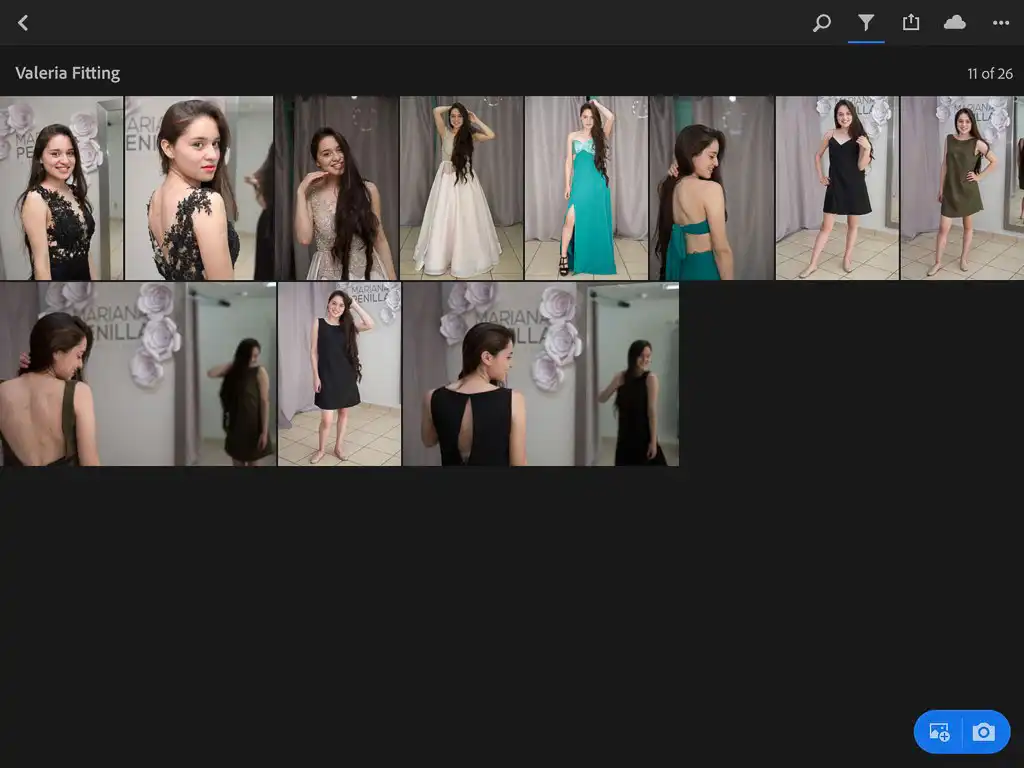
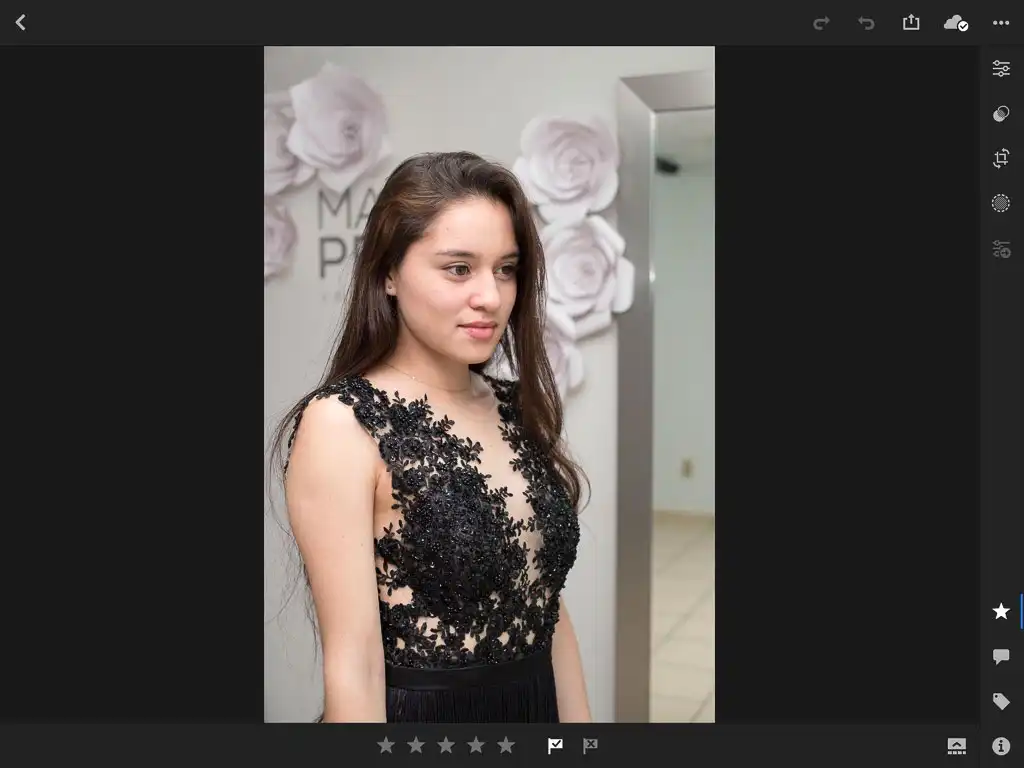
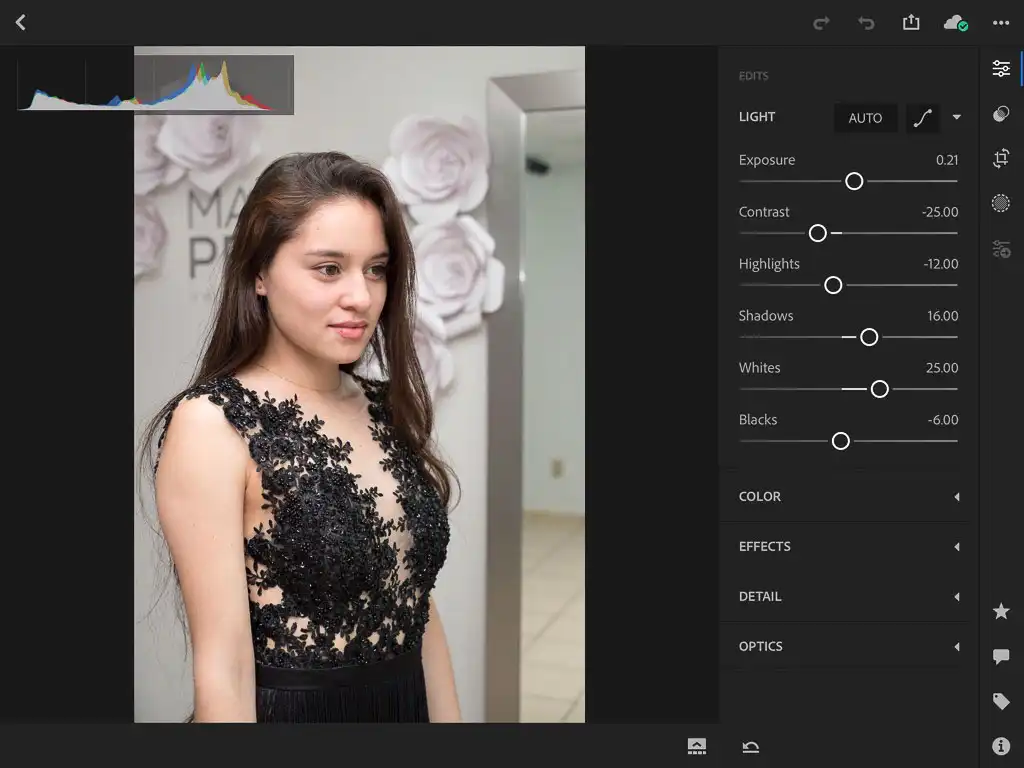
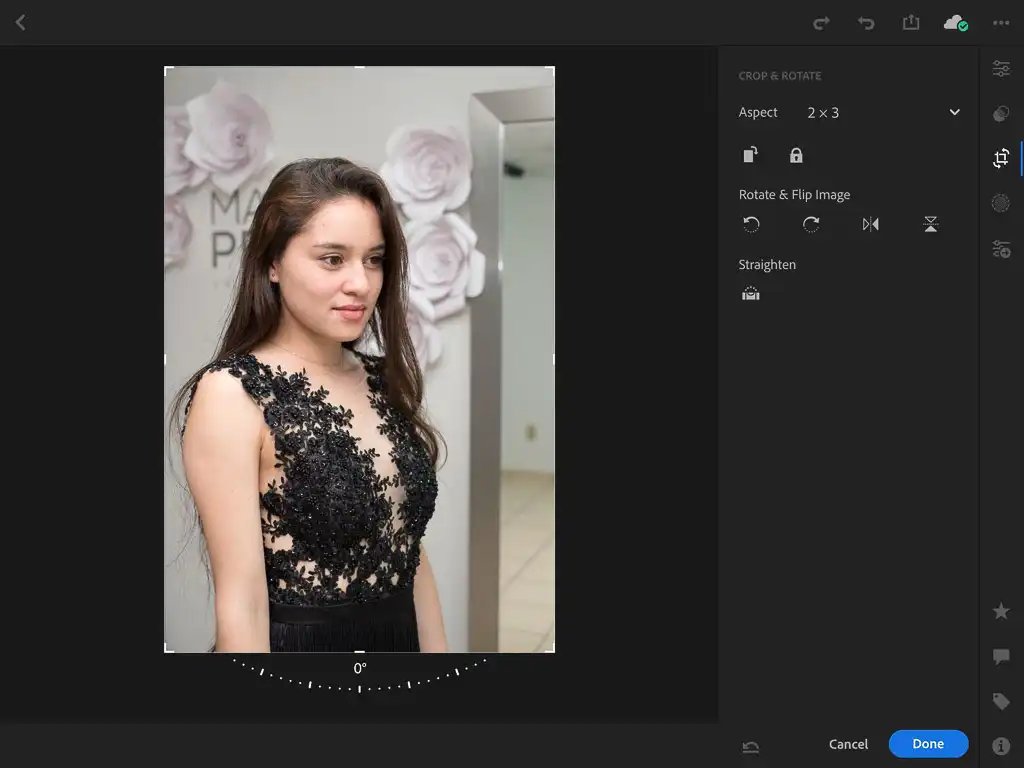
Which version should you use?
If you are new to Lightroom or you are comfortable with the Mobile version, and don’t want to worry about file management and backups, the new Lightroom CC is for you. The downside is that you need to pay a bit more for the cloud storage.
If you’re a seasoned veteran with a large catalog, your safest bet seems to be Lightroom Classic CC. The downside is that you need a file management and backup strategy.
Do you agree? Maybe you don’t! Either way, share your thoughts in the comments section below.

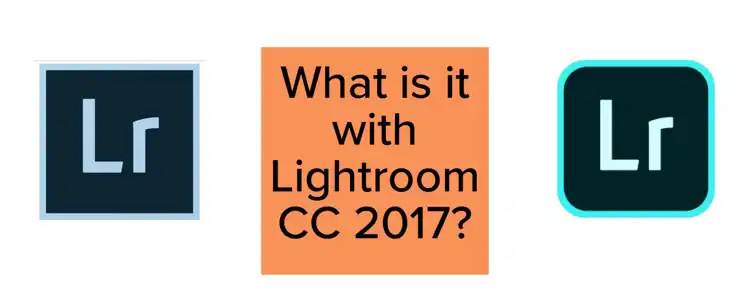
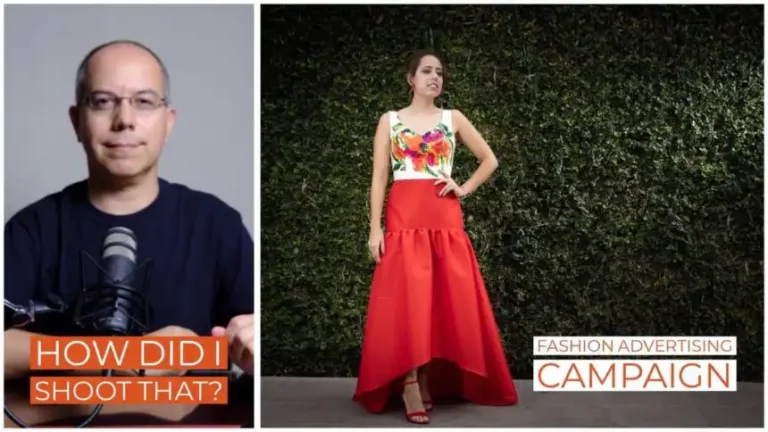

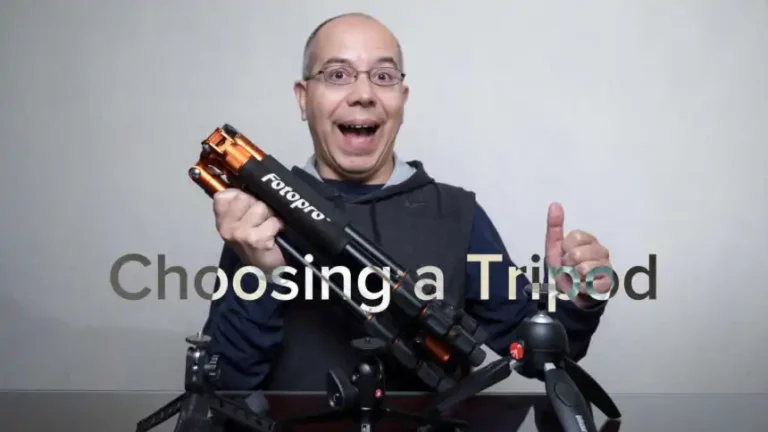

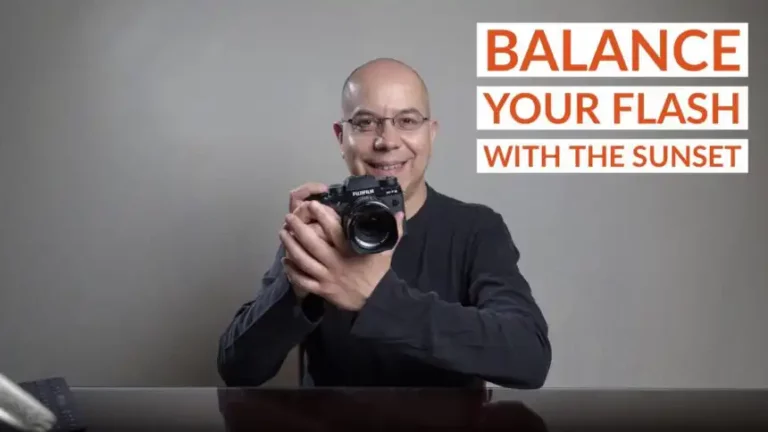
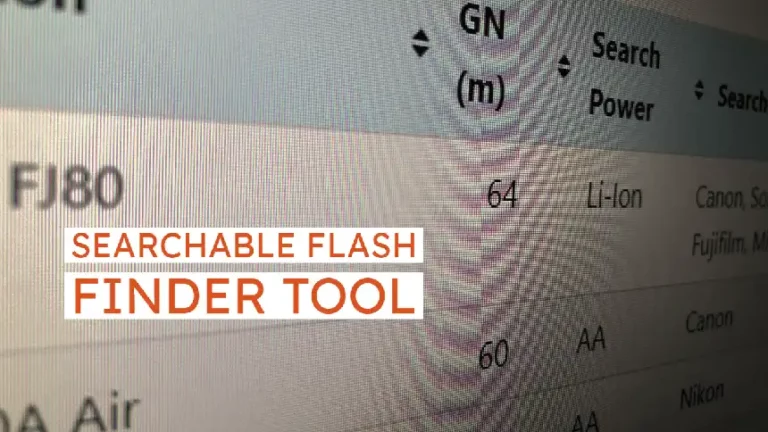
I use Lightroom6 and will continue to use it, add any updates at the end of the year…and use it until it works no more. Then, I’ll say ‘bye bye’ to Adobe, and try other software. They can’t force me to pay more in using the Cloud, as once you get your 4 TB filled, you again pay more again…and it never ends. If they don’t continue to update LR6, they truly don’t want my business anyway!
Hi Dale! I really appreciate your comment and I’m now curious, what other options are you considering outside of the Adobe offering? Even though I’m happy with Lightroom, I’d like to try some other software as well.